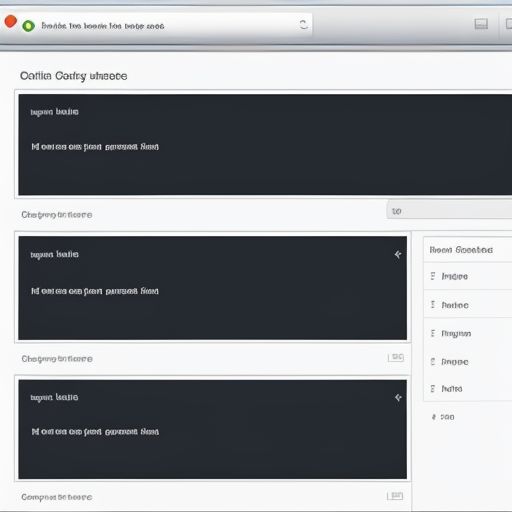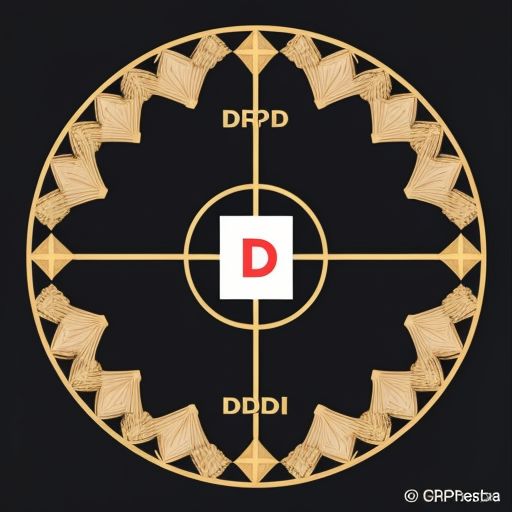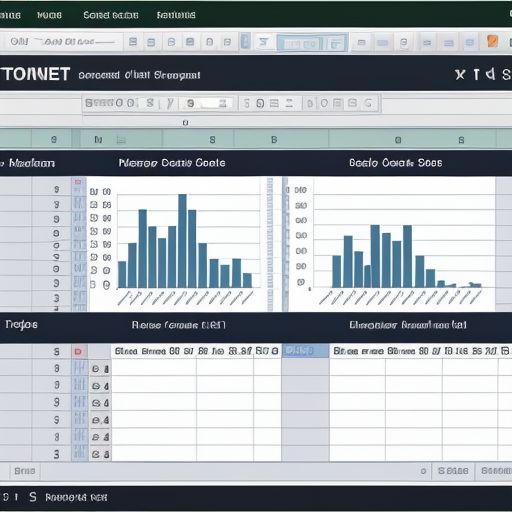Imagine this: you’re knee-deep in your Google Analytics dashboard, swimming through a sea of data. Pageviews, bounce rates, user demographics – the information seems endless. Now, how do you cut through the noise and extract the insights that truly matter to your website’s success? The answer lies in the power of data filtering.
This comprehensive guide will equip you with the knowledge to wield Google Analytics filters effectively, transforming you from a data novice into an analytical powerhouse. Whether you’re a seasoned marketer or just starting, understanding how to refine your data view is crucial for making informed decisions and optimizing your website’s performance.
Demystifying Google Analytics Data Filtering: What Does It Mean?
In essence, data filtering in Google Analytics allows you to segment and analyze specific subsets of your website traffic. Think of it as fine-tuning your telescope to focus on a particular star cluster instead of getting lost in the vastness of the night sky. By applying filters, you can:
- Isolate and analyze specific traffic: Want to see how your social media campaigns are performing? Filter by traffic source to focus solely on social media channels.
- Exclude irrelevant data: Tired of your own team’s visits skewing your website statistics? Filter out internal traffic to get a clearer picture of your actual audience.
- Create customized reports: Need to track conversions from a specific campaign or demographic? Filters empower you to create tailor-made reports that align with your unique objectives.
The Importance of Data Filtering: Why Should You Care?
You might be thinking, “Sure, filtering sounds helpful, but is it really that crucial?” The answer is a resounding yes! Here’s why:
- Actionable insights: Filtered data provides a more focused and relevant perspective, enabling you to make data-driven decisions with confidence.
- Improved accuracy: By removing irrelevant information, you eliminate potential distortions and ensure the accuracy of your analysis.
- Enhanced efficiency: Instead of sifting through mountains of raw data, filtering streamlines the analytical process and saves you valuable time and effort.
Exploring Your Filtering Arsenal: Types of Filters in Google Analytics
Google Analytics offers a diverse range of filters to cater to your specific needs. Let’s delve into some of the most commonly used options:
1. Predefined Filters: Your Quick and Easy Solutions
As the name suggests, predefined filters come readily available in Google Analytics, offering a convenient way to apply common filtering criteria. These include:
- Exclude internal traffic: Eliminates visits from your own organization’s IP addresses.
- Include only traffic to a specific directory: Focuses on data from a particular section of your website, such as your blog or online store.
- Include only traffic from specific sources: Analyzes data from specific sources like Google, social media platforms, or email campaigns.
2. Custom Filters: Unlocking Granular Control
For more specialized filtering needs, custom filters are your best friend. These filters provide unparalleled flexibility, allowing you to define your own criteria based on a variety of dimensions and metrics. Here are a few examples:
- Filter by user behavior: Analyze data from visitors who completed specific actions on your site, such as adding items to their cart or watching a product demo video.
- Filter by demographics: Segment your audience based on demographics like age, gender, location, or interests to understand their behavior patterns.
- Filter by technology: Gain insights into how users are accessing your website by filtering based on device type, browser, or operating system.
3. Regular Expressions: Unleashing the Power of Pattern Matching
For advanced users looking to implement highly specific filtering rules, regular expressions (regex) offer unparalleled control. With regex, you can define complex patterns to match and filter data based on text strings within your Google Analytics data.
data.toptechslife.com/wp-content/uploads/2024/07/google-analytics-filters-668dfa.jpg" alt="Google Analytics Filters" width="512" height="512">Google Analytics Filters
Frequently Asked Questions About Google Analytics Filtering
While filtering data might seem straightforward, users often have specific questions about its implementation and functionality. Let’s address some common queries:
Q1: Can I apply filters retroactively to historical data?
A1: Unfortunately, no. Filters only work from the moment they are applied moving forward. They cannot be used to modify or filter data that has already been collected.
Q2: What’s the difference between applying filters at the account, property, or view level?
A2: Choosing the right level to apply your filter is crucial:
- Account Level: Filters at this level impact all data within your Google Analytics account, including all properties and views. Use cautiously!
- Property Level: Filters here affect all views associated with a specific property or website.
- View Level: This is the most common and recommended level for applying filters, as it allows you to create customized data views without impacting the original data set.
Q3: How many filters can I create in Google Analytics?
A3: The number of filters you can create depends on your Google Analytics account type. Free standard accounts have a limit on the number of filters, while Google Analytics 360 accounts offer a significantly higher limit.
Conclusion: Embracing Data-Driven Decisions with Google Analytics Filtering
Mastering the art of data filtering in Google Analytics is an essential skill for any website owner or marketer seeking to extract meaningful insights from their data. By leveraging the platform’s powerful filtering options, you can unlock a treasure trove of actionable information, enabling you to optimize your website, refine your marketing strategies, and ultimately, achieve your online goals.
What are your biggest challenges when it comes to filtering data in Google Analytics? Share your thoughts and questions in the comments below – let’s learn and grow together!